How to Delete Files in SharePoint
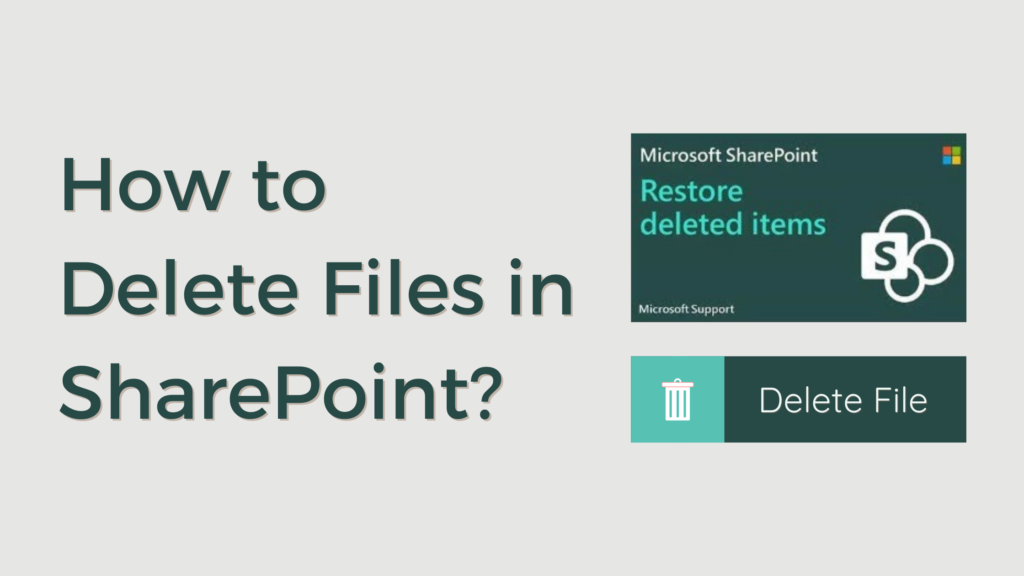
File management is crucial for maintaining an organized and efficient workspace in SharePoint. Sometimes, knowing how to delete files in SharePoint becomes necessary to free up space and keep your documents well-organized. This article will guide you through everything you need to know about deleting files in SharePoint, from basic steps to advanced practices.
Understanding SharePoint’s File Structure
Before you begin deleting files, it’s essential to understand how SharePoint organizes its documents. SharePoint uses libraries and folders to store files, and each file may have different permissions and version history associated with it. Knowing this will help you avoid accidentally deleting something important.
Why You Might Need to Delete Files
There are several reasons you might want to delete files in SharePoint:
- Freeing Up Storage Space: Over time, your SharePoint site can accumulate many files, which may lead to storage issues.
- Removing Outdated Documents: Keeping only the most current and relevant files ensures that your team is always working with up-to-date information.
- Maintaining Document Organization: Regularly deleting unnecessary files helps keep your SharePoint site tidy and easy to navigate.
Prerequisites for Deleting Files in SharePoint
Before you can delete files, ensure you have the necessary permissions. Typically, you’ll need at least “Contribute” permissions to delete files in SharePoint. Additionally, be aware that deleting files can impact version history and other users who might be working with those documents.
How to Delete Files in SharePoint
Deleting a Single File
- Go to the SharePoint library where the file is located.
- Select the file you want to delete.
- Click on the “Delete” option in the toolbar or right-click and choose “Delete.”
Deleting Multiple Files at Once
- Hold down the “Ctrl” key and select each file you want to delete.
- Once all files are selected, click “Delete” in the toolbar.
Using the Recycle Bin
Deleted files are first moved to the SharePoint recycle bin, where they can be restored if needed. To permanently delete a file, you’ll need to empty the recycle bin.
Step-by-Step Guide of How to Delete Files in SharePoint
- Accessing Your SharePoint Library: Go to your SharePoint site and open the document library where your files are located.
- Selecting the File(s) for Deletion: Click the checkbox next to each file you want to delete.
- Confirming the Deletion: After selecting the files, click on the delete icon, and confirm that you want to delete these files.
Recovering Deleted Files
If you accidentally delete a file, don’t worry! SharePoint’s recycle bin holds deleted files for a certain period, usually 93 days. You can restore files from the recycle bin as long as they’re still within this retention period. Once files are removed from the recycle bin, they are permanently deleted and cannot be recovered.
Common Issues When Deleting Files
You might encounter some issues when trying to delete files:
- Insufficient Permissions: Ensure you have the correct permissions to delete the files.
- Files Locked by Other Users: Sometimes, a file may be locked by another user, preventing deletion.
- Deletion Restrictions: Some libraries may have restrictions that prevent certain files from being deleted.
Best Practices: How to Delete Files in SharePoint
To ensure smooth file deletion:
- Regularly Review Files: Periodically check and delete outdated files.
- Communicate with Team Members: Let your team know before deleting shared documents.
- Backup Important Files: Always back up important documents before deleting them.
Deleting Files Using PowerShell
For more advanced users, PowerShell can be a powerful tool for deleting files, especially in bulk. Here’s a basic overview:
- When to Use PowerShell: If you need to delete multiple files across different libraries or sites.
- Basic PowerShell Commands: Use cmdlets like Remove-PnPFile to delete files.
- Automating Deletion: You can write scripts to automate regular deletion tasks.
Managing Deletions in SharePoint Online vs. On-Premises
The process for deleting files can differ slightly between SharePoint Online and SharePoint On-Premises:
- SharePoint Online: Deletions are managed through the SharePoint interface and PowerShell.
- SharePoint On-Premises: You might need additional tools or configurations, depending on your setup.
Deleting Files Across Multiple SharePoint Sites
If your organization uses multiple SharePoint sites, you may need to manage deletions across different site collections:
- Team Sites vs. Communication Sites: Understand the differences in file management between these site types.
- Site Collection Management: Deleting files across site collections requires careful planning to avoid accidental data loss.
Handling Large-Scale File Deletions
For organizations dealing with large amounts of data, bulk deletion strategies are essential:
- Batch Deletion: Use tools or scripts to delete files in batches, reducing the risk of errors.
- Tools for Bulk Deletion: Consider using third-party tools that can help manage large-scale deletions efficiently.
Implications of File Deletion for Compliance
Deleting files in SharePoint isn’t just about clearing space; it can also have compliance implications:
- Compliance Policies: Ensure that your deletions align with your organization’s data retention and compliance policies.
- Regulatory Requirements: Be aware of any industry-specific regulations that might affect how and when you can delete files.
Conclusion
Deleting files in SharePoint is a crucial part of maintaining a clean, organized, and efficient document management system. By understanding the process, following best practices, and being aware of potential issues, you can ensure that your SharePoint environment remains in top shape.
FAQs on How to Delete Files in SharePoint
No, once files are removed from the recycle bin, they are permanently deleted and cannot be recovered.
Permissions determine whether you can delete files. Without the proper permissions, you won’t be able to delete files.
When you delete a file, its version history is also deleted unless the file is restored from the recycle bin.
Review your organization's data retention and compliance policies before deleting files to ensure compliance.
Yes, you can use PowerShell scripts or third-party tools to automate file deletions in SharePoint.
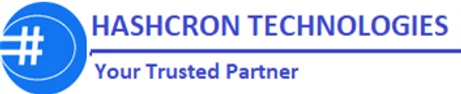
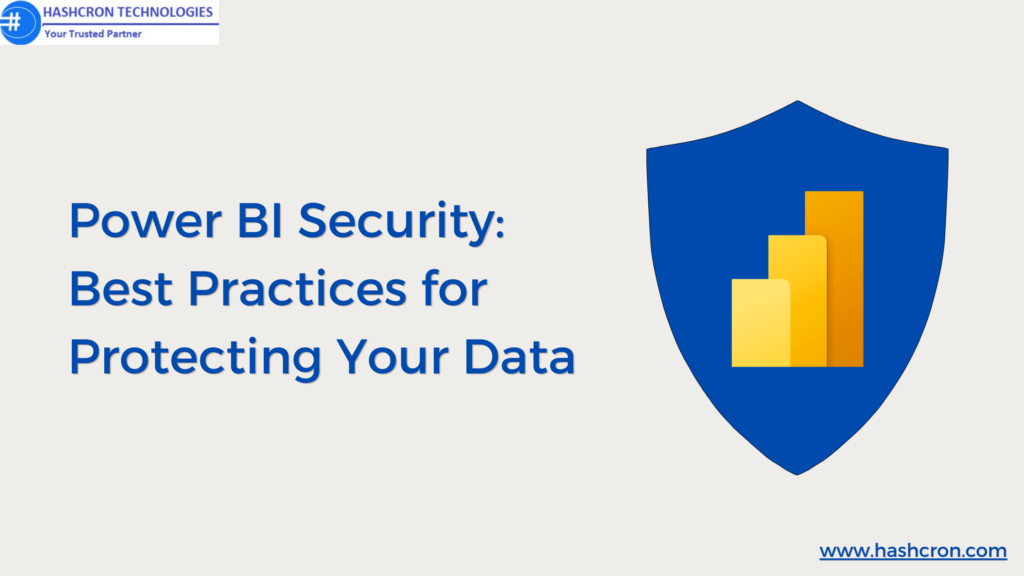
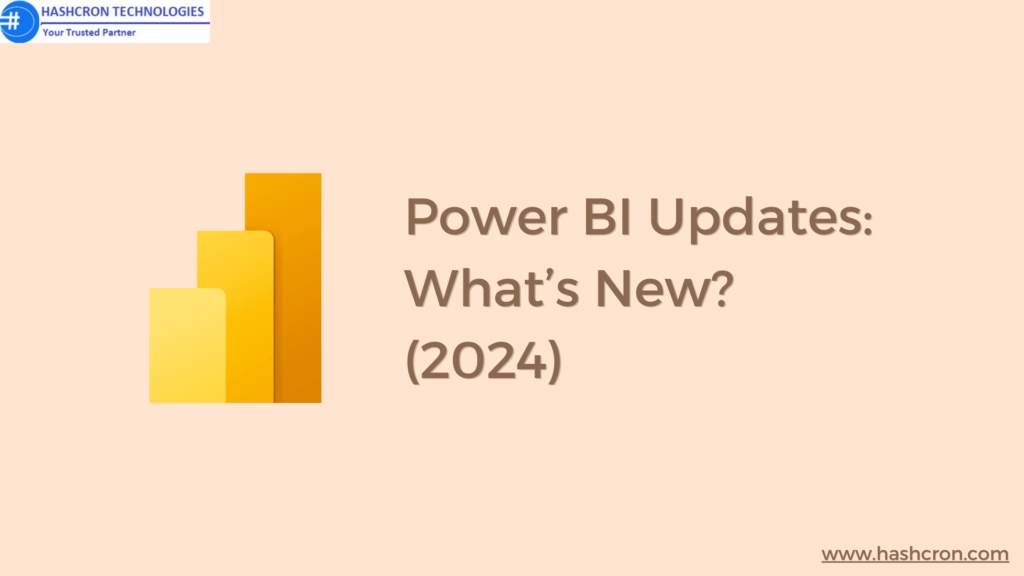
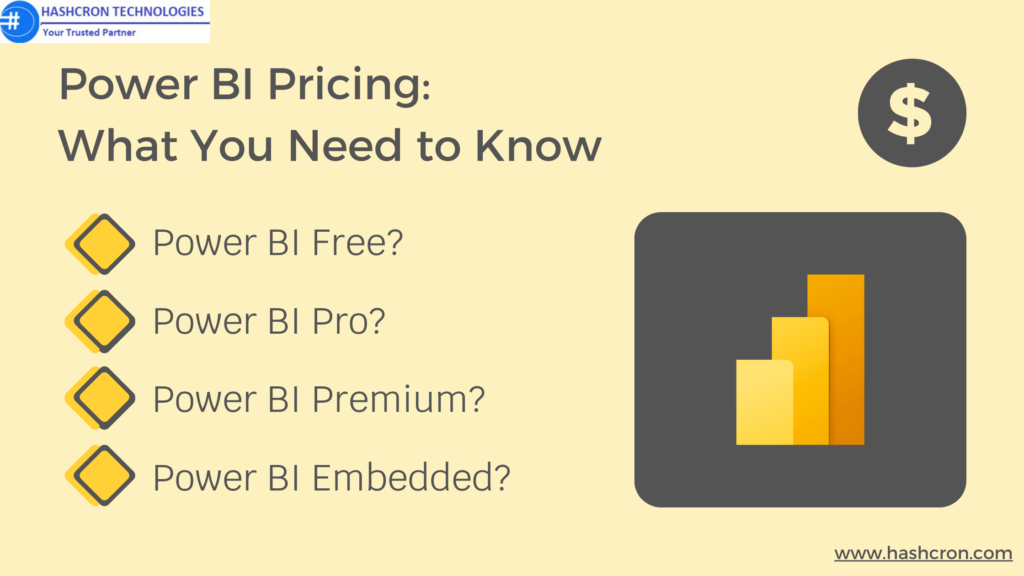

Pingback: Why Should You Hire a Power BI Developer? - Hashcron
Pingback: Benefits of Using Power BI - Hashcron