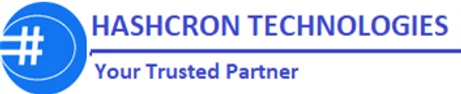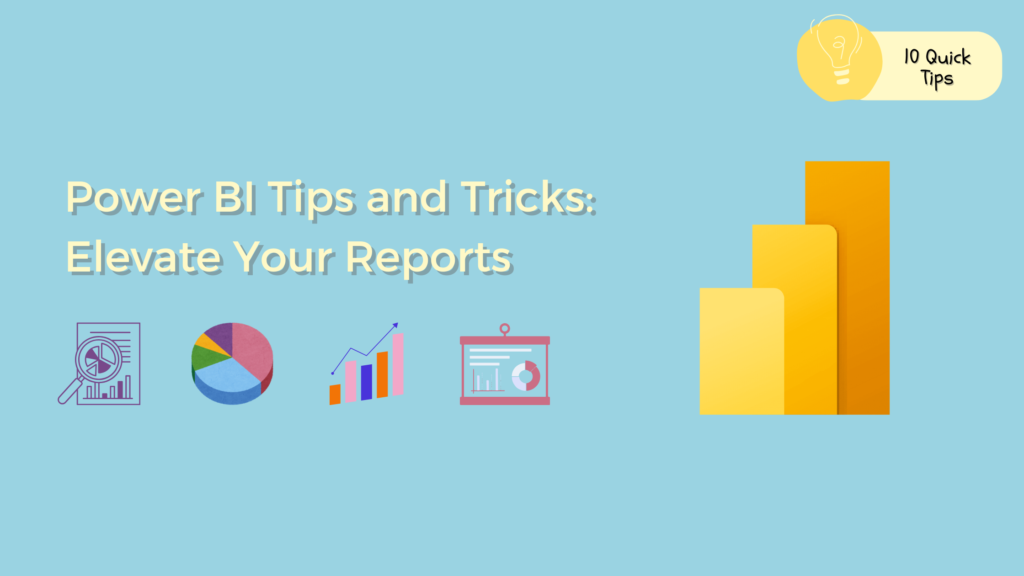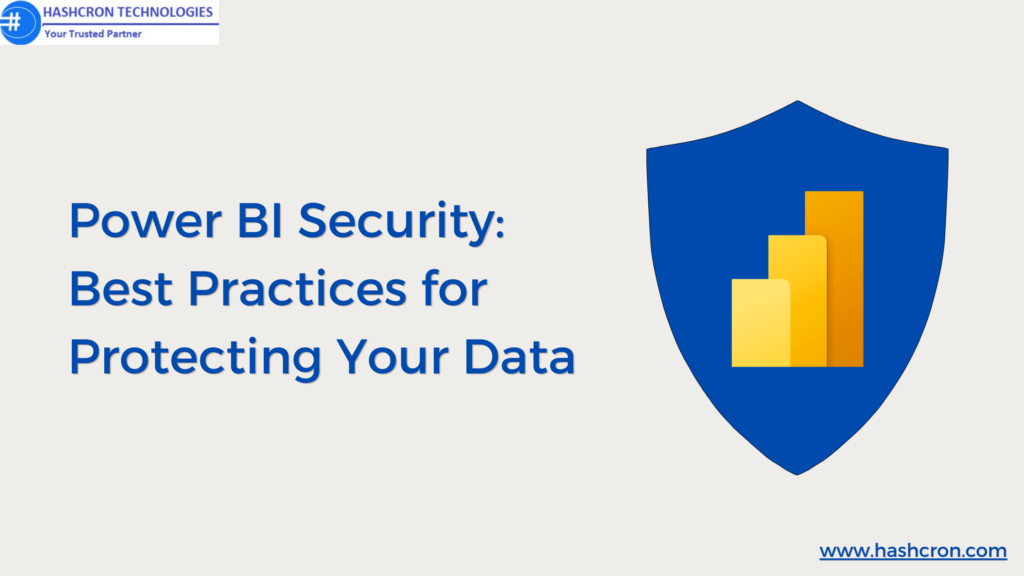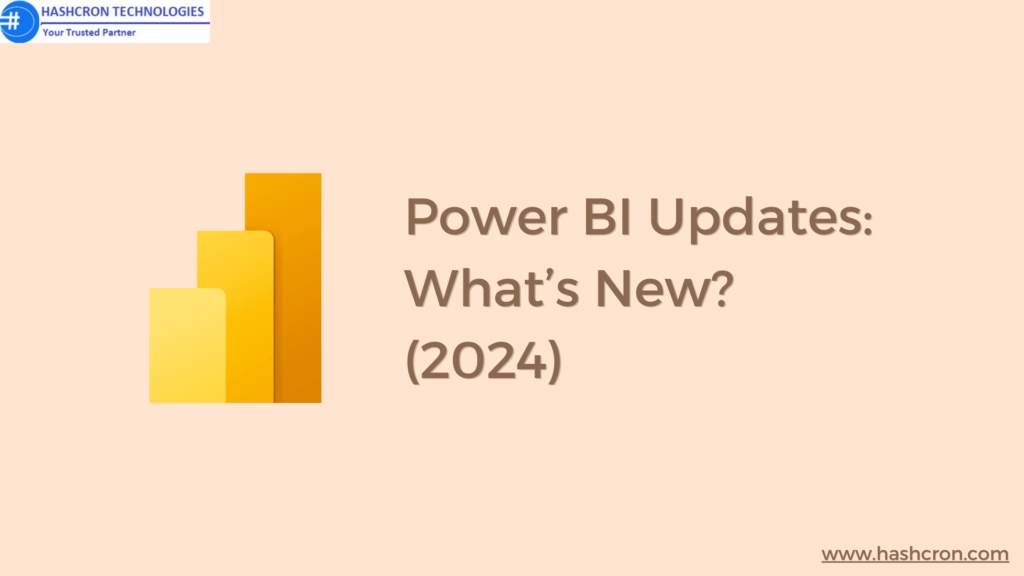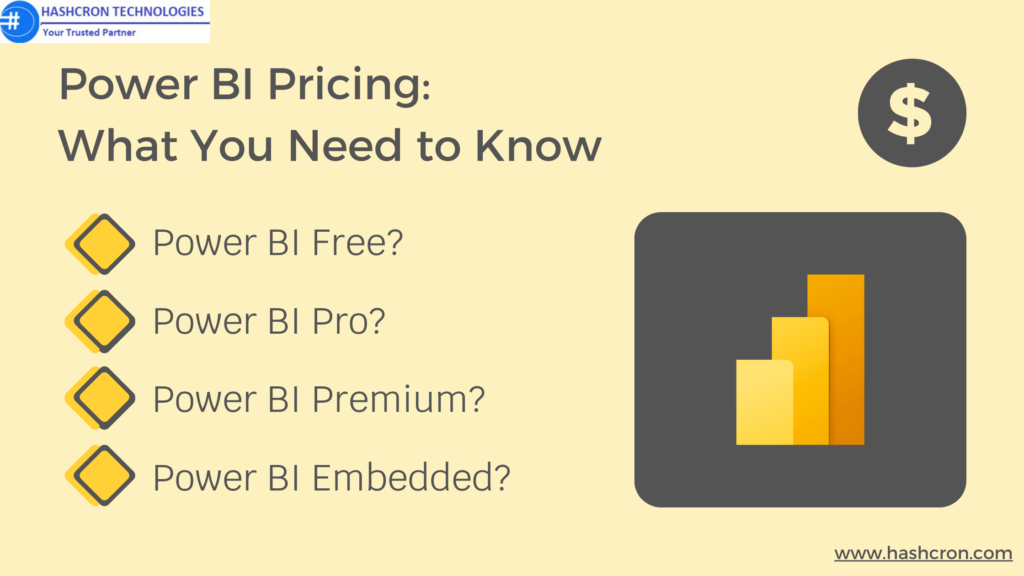10 Essential Power BI Tips and Tricks
Introduction
Making sense of complicated information in today’s data-driven environment is critical for making educated decisions. Power BI, Microsoft’s powerful data visualization tool, is a game-changer for professionals and businesses alike. Whether you’re a beginner or an advanced user, mastering Power BI can elevate your data analysis game. Here are some top Power BI tips and tricks to help you get the most out of Power BI.
1. Organize Your Workspace Efficiently – Power BI Tips and Tricks
- Customize Your Workspace: Arrange folders, datasets, and reports in a logical order to streamline your workflow. A well-organized workspace saves time and reduces errors.
- Leverage Cloud Storage: Utilize OneDrive or SharePoint for storing files. This enables seamless collaboration and ensures that your Power BI reports are always up-to-date.
- Use the Power BI Mobile App: Access your reports on the go with the Power BI Mobile app, ensuring you’re always connected to your data.
2. Master the Power BI Interface – Power BI Tips and Tricks
- Explore the Ribbon: Familiarize yourself with the ribbon, where all the essential tools for creating and editing reports are located. Knowing where everything is will boost your efficiency.
- Pin Key Visuals: Use the “Pin” feature to add important visuals to your dashboard for quick access to critical metrics.
- Customize the Navigation Pane: Reorganize the navigation pane to prioritize frequently accessed workspaces, datasets, and reports.
3. Utilize Power BI Templates – Power BI Tips and Tricks
- Start with Pre-Built Templates: Power BI offers a variety of industry-specific templates that come with pre-configured data models and visualizations, helping you jumpstart your projects.
- Create Custom Templates: Develop your own templates for recurring reports to save time and ensure consistency across similar projects.
- Import Community Templates: Access additional templates created by the Power BI community to expand your library and inspire new ways to analyze data.
4. Choose the Right Visualizations – Power BI Tips and Tricks
- Match the Chart to Your Data: Use bar charts for comparisons, line charts for trends, and pie charts for proportions. The right visual will make your data easier to understand.
- Experiment with Custom Visuals: Explore the Power BI AppSource for unique visuals that might better suit your specific needs.
- Avoid Overcomplicating Visuals: Keep your visuals simple and straightforward to avoid overwhelming your audience with too much information.
5. Optimize Data Models for Performance – Power BI Tips and Tricks
- Organize into a Star Schema: Structure your data models using a star schema with fact tables at the center and dimension tables branching out to improve query performance.
- Reduce Data Granularity: Simplify your data by reducing its granularity when possible. This decreases the size of your model and speeds up processing times.
- Remove Unnecessary Columns: Eliminate any columns or tables that are not used in your reports to improve performance.
6. Implement Row-Level Security – Power BI Tips and Tricks
- Set Up Security Roles: Define specific roles within Power BI and assign users accordingly to control access to sensitive data.
- Test RLS Configurations: Ensure that your Row-Level Security (RLS) settings are functioning correctly by testing them with different user accounts.
- Combine RLS with Dynamic Filters: Use dynamic filters to tailor data access based on user roles or login credentials.
7. Master DAX for Advanced Calculations – Power BI Tips and Tricks
- Start with Basic Functions: Familiarize yourself with simple DAX functions like SUM, AVERAGE, and COUNT before moving on to more advanced calculations.
- Use Calculated Columns and Measures: Understand the differences between calculated columns and measures, and use them to enhance your data models.
- Debug DAX Formulas: Utilize tools like DAX Studio to test and debug your DAX formulas, ensuring accuracy in your calculations.
8. Clean and Transform Data with Power Query – Power BI Tips and Tricks
- Explore the Advanced Editor: Use the Advanced Editor in Power Query to write custom M code for more complex data transformations.
- Group and Aggregate Data: Perform groupings and aggregations directly in Power Query to prepare your data for analysis.
- Automate Data Refreshes: Schedule automatic data refreshes in the Power BI Service to keep your reports up-to-date.
9. Reduce Report Load Time – Power BI Tips and Tricks
- Limit Data Refresh Frequency: Schedule data refreshes during off-peak hours to reduce server load and improve performance during business hours.
- Optimize Visuals: Use fewer visuals on each report page and avoid high-cardinality fields in slicers to enhance load times.
- Enable Query Caching: Power BI’s query caching can significantly reduce load times by storing previous query results for faster subsequent queries.
10. Collaborate Effectively with Power BI Service – Power BI Tips and Tricks
- Share Reports with Teams: Distribute reports efficiently to team members and stakeholders using Power BI’s sharing features.
- Comment and Discuss: Engage in discussions directly within reports using the comment feature in Power BI Service to collaborate on data-driven decisions.
- Monitor Report Usage: Use Power BI’s usage analytics to track how your reports are being used within your organization and to measure their impact.
Conclusion
Power BI is an incredibly versatile tool that can transform the way you analyze data. By applying these Power BI tips and tricks, you can maximize its potential and take your data analysis to the next level. Whether you’re just starting out or looking to refine your skills, there’s always something new to learn in Power BI.
FAQs:
Microsoft Learn, Udemy, and Coursera offer comprehensive courses on Power BI.
Optimize data models, use query folding, and manage data refresh schedules effectively.
Avoid overloading reports with too many visuals and ensure proper data modeling practices.
Power BI Desktop allows offline work, but you'll need an internet connection to publish and share reports.
The refresh frequency depends on the data's volatility. For most cases, daily or weekly refreshes are sufficient.