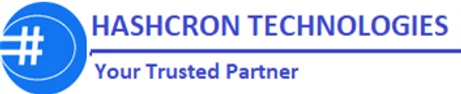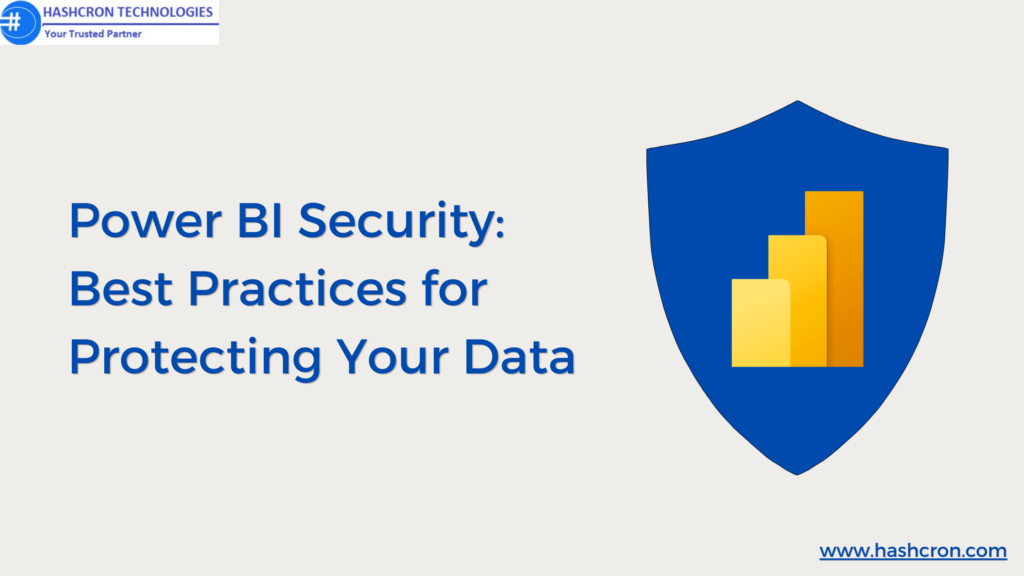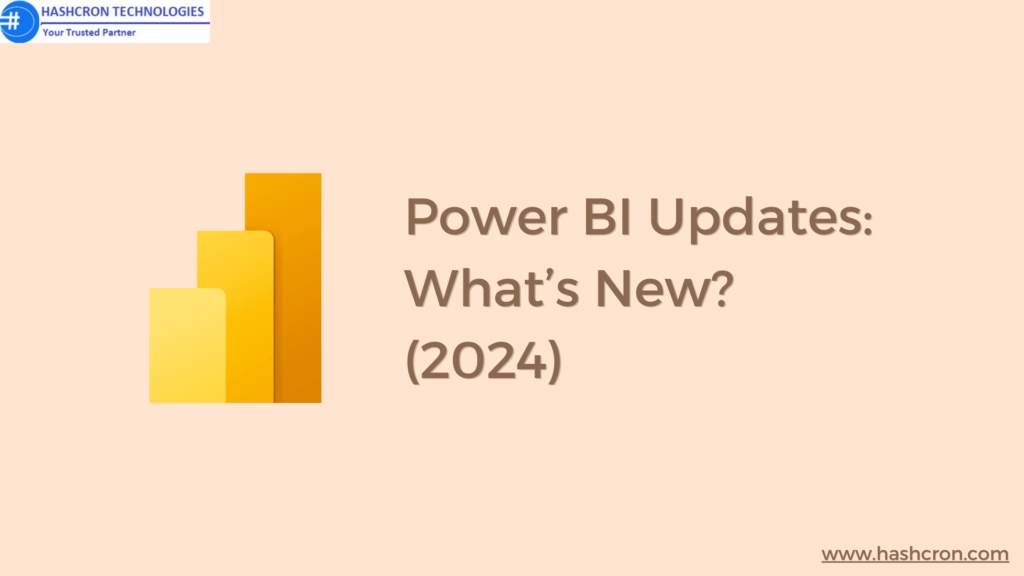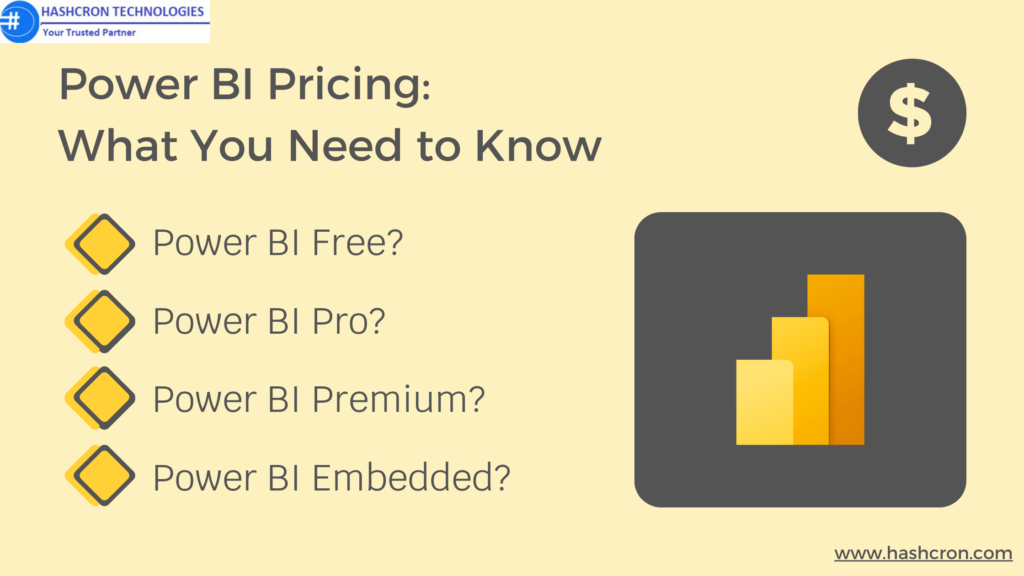Master Power BI DAX Formulas

Power BI has transformed how organizations analyze and interpret their data. At the heart of Power BI’s powerful data manipulation capabilities is Power BI DAX Formulas, or Data Analysis Expressions. Power BI DAX Formulas are the formula language used in Power BI to create custom calculations, manipulate data, and build advanced analytics models. If you’re looking to unlock the full potential of Power BI, mastering Power BI DAX Formulas is a must.
Understanding DAX in Power BI
What is DAX?
DAX (Data Analysis Expressions) is a collection of functions, operators, and constants used in Power BI to perform calculations and build dynamic data models. Unlike Excel formulas, which operate on cells, DAX formulas are applied to entire columns or tables, making them more powerful and versatile for handling large datasets.
How DAX Enhances Power BI Functionality
DAX extends the capabilities of Power BI by allowing users to create complex calculations that are not possible with standard measures. Whether you’re calculating year-over-year growth, segmenting data by customer demographics, or creating time-based calculations, DAX makes it all possible.
Key Components of DAX Formulas
Functions
Functions are the core building blocks of DAX. They perform specific operations on data, such as SUM for aggregation, IF for logical tests, and RELATED for retrieving related data from different tables.
Operators
Operators in DAX, like in most programming languages, include arithmetic (+, -, *, /), comparison (=, <>, >, <), and logical operators (AND, OR, NOT).
Values
Values in DAX can be literal numbers, text strings, or references to columns or measures within your data model.
Context
Context is crucial in DAX. Row Context and Filter Context are the two varieties. Row context applies when DAX formulas calculate values for each row individually, while filter context applies when calculations are performed based on filters applied to the data.
Types of DAX Functions
Aggregation Functions
These functions, like SUM, AVERAGE, and COUNT, are used to perform calculations on multiple rows of data and return a single value.
Time Intelligence Functions
DAX offers a variety of time intelligence functions, such as TOTALYTD, SAMEPERIODLASTYEAR, and DATESBETWEEN, that allow for calculations based on dates and times.
Logical Functions
Logical functions like IF, SWITCH, and IFERROR enable you to introduce conditional logic into your DAX formulas.
Text Functions
Functions such as CONCATENATE, LEFT, RIGHT, and MID allow you to manipulate and combine text strings.
Filter Functions
Filter functions like FILTER, ALL, and CALCULATE are used to modify the filter context in your calculations, enabling more precise and dynamic results.
Mathematical Functions
DAX provides a range of mathematical functions like ABS, CEILING, FLOOR, and ROUND, which are essential for performing arithmetic operations.
Creating Your First DAX Formula
Creating a DAX formula is simple once you understand the basics. Let’s start with a basic example: calculating the total sales.
- Start Power BI Desktop and load your data model.
- Create a new measure by selecting the table where you want to add the calculation.
- Enter the formula: Total Sales = SUM(Sales[SalesAmount]).
- Press Enter to finalize the formula.
This simple formula sums the sales amount for each transaction in the Sales table, providing you with the total sales value.
Advanced Power DAX Formulas
Understanding CALCULATE
CALCULATE is one of the most powerful DAX functions because it changes the filter context. For instance, you can use CALCULATE to create a measure that calculates sales only for a specific product category:
Category Sales = CALCULATE(SUM(Sales[SalesAmount]), Products[Category] = “Bikes”)
Using RELATED and RELATEDTABLE
The RELATED function allows you to fetch data from related tables, while RELATEDTABLE returns a table related to the current table based on existing relationships. These functions are essential for creating complex models where data resides in multiple tables.
Exploring the ALL Function
The ALL function removes filters from a table or column, allowing you to calculate over the entire dataset, ignoring any applied filters. This is particularly useful in scenarios like calculating overall totals or percentages.
Common Use Cases for DAX Formulas
Calculated Columns
Calculated columns are created using DAX formulas and added to existing tables. They allow you to create new data fields based on the existing data.
Calculated Measures
Measures are calculations used in your reports and visualizations. They are dynamic and recalculated based on the context of the data in your report.
Time Intelligence Calculations
Time-based calculations, such as Year-to-Date (YTD), Month-to-Date (MTD), or Quarter-over-Quarter growth, are crucial for analyzing trends over time. DAX’s time intelligence functions make these calculations straightforward.
Optimizing DAX Performance
Best Practices for Writing Efficient DAX Formulas
- Keep it simple: Complex formulas can slow down performance. Break them into smaller, more manageable calculations.
- Avoid unnecessary calculated columns: Use measures instead when possible, as they are more efficient.
- Use variables: Store intermediate calculations in variables to reduce redundant calculations.
Avoiding Performance Bottlenecks
Performance bottlenecks can occur if DAX formulas are not optimized. Common causes include using too many calculated columns, complex relationships, and unnecessary data granularity.
Debugging and Troubleshooting DAX Formulas
Common Errors and How to Fix Them
DAX formulas can sometimes throw errors, such as syntax errors, data type mismatches, or incorrect context. Always check your formula syntax and ensure that you’re using the correct data types.
Using the DAX Formula Bar Effectively
The DAX formula bar in Power BI Desktop provides a space to write and edit your formulas. It’s helpful to format your code and use indentation for better readability, especially when working with complex formulas.
Practical Examples of DAX Formulas
Real-World Scenarios
- Calculating Profit Margin:
Profit Margin = DIVIDE(SUM(Sales[Profit]), SUM(Sales[SalesAmount]))
- Year-Over-Year Growth:
YoY Growth = CALCULATE(SUM(Sales[SalesAmount]), SAMEPERIODLASTYEAR(Calendar[Date]))
Power BI DAX vs Excel Formulas
Comparing DAX with Excel’s Formula Language
While both DAX and Excel use functions and operators, DAX is optimized for working with large datasets and complex relationships, making it more suitable for business intelligence tasks.
When to Use DAX Over Excel Formulas
DAX should be used when dealing with relational data models, large datasets, or when you need to perform advanced calculations that go beyond Excel’s capabilities.
How to Learn DAX for Power BI
Resources and Tools
To master DAX, consider using the following resources:
- Microsoft’s official documentation: A comprehensive guide to DAX functions and their uses.
- Books: “The Definitive Guide to DAX” by Marco Russo and Alberto Ferrari comes strongly suggested.
- Online courses: Platforms like Udemy, LinkedIn Learning, and Pluralsight offer in-depth courses on DAX.
Recommended Courses and Tutorials
Start with beginner-friendly tutorials on YouTube and progress to more advanced courses as you become comfortable with the basics.
Tips for Mastering DAX
Practice Regularly
The key to mastering DAX is practice. As you use it more, it will become more intuitive.
Explore Community Forums
Join Power BI community forums like Microsoft Power BI Community or Stack Overflow to learn from others, ask questions, and share your knowledge.
Experiment with Complex Scenarios
Don’t shy away from complex data models. Experimenting with challenging scenarios will deepen your understanding of DAX.
Integrating DAX with Other Power BI Features
Combining DAX with Power Query
Power Query is used to clean and transform data before loading it into Power BI. Combining Power Query with DAX allows for more efficient data models and calculations.
Using DAX in Power BI Service
DAX can also be used within Power BI Service to create reports and dashboards, enabling real-time data analysis and sharing across your organization.
Conclusion
DAX formulas are the backbone of Power BI’s advanced analytics capabilities. By mastering DAX, you can transform your data into powerful insights, making informed business decisions easier. Whether you’re new to Power BI or an experienced user, DAX offers endless possibilities for data analysis. Start practicing today, and soon you’ll be leveraging the full potential of Power BI.
FAQs on Power BI Dax Formulas:
DAX formulas are optimized for relational data models and large datasets, while Excel formulas are designed for cell-based calculations.
Yes, DAX is also used in other Microsoft products like SQL Server Analysis Services (SSAS) and Excel Power Pivot.
Simplify your formulas, avoid unnecessary calculated columns, and use variables to store intermediate results.
While powerful, DAX has limitations, such as not supporting all Excel functions and being more challenging to debug in complex models.
Books like "The Definitive Guide to DAX," online courses on platforms like Udemy, and Microsoft's official documentation are excellent resources.