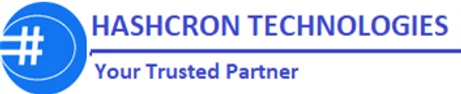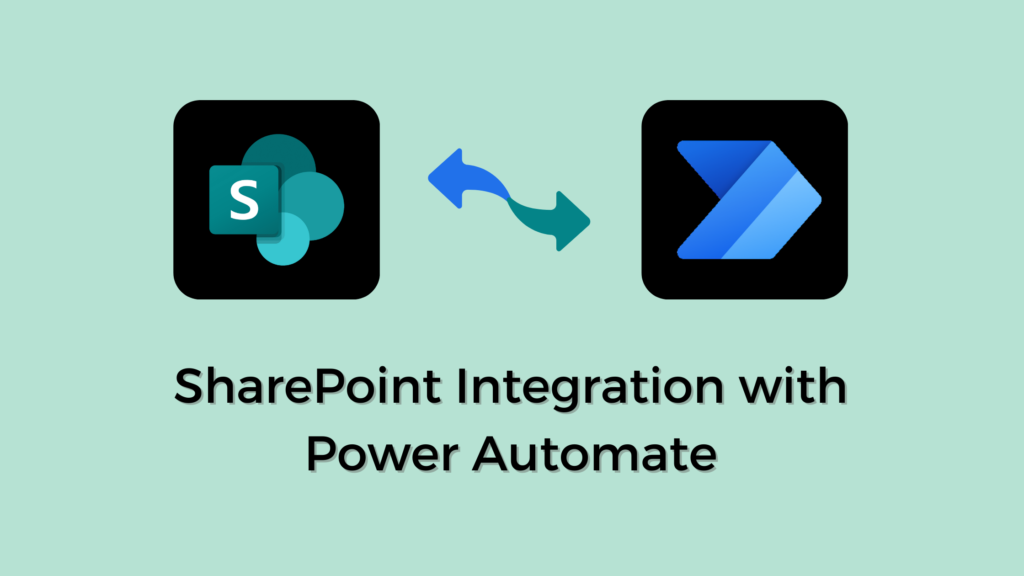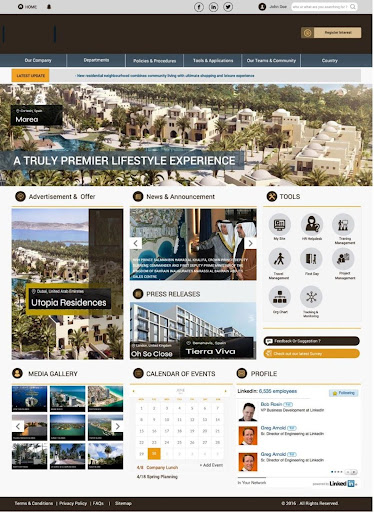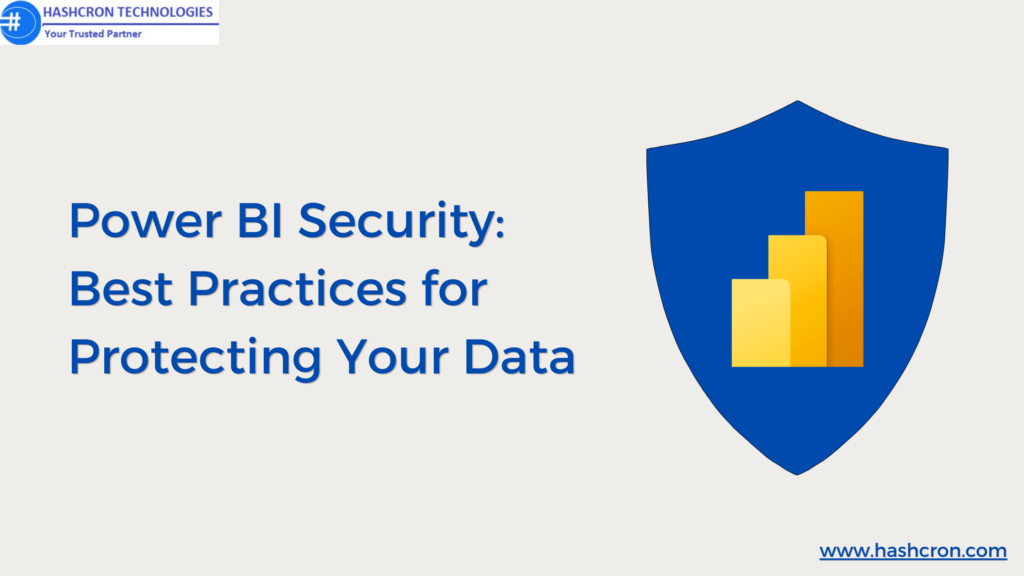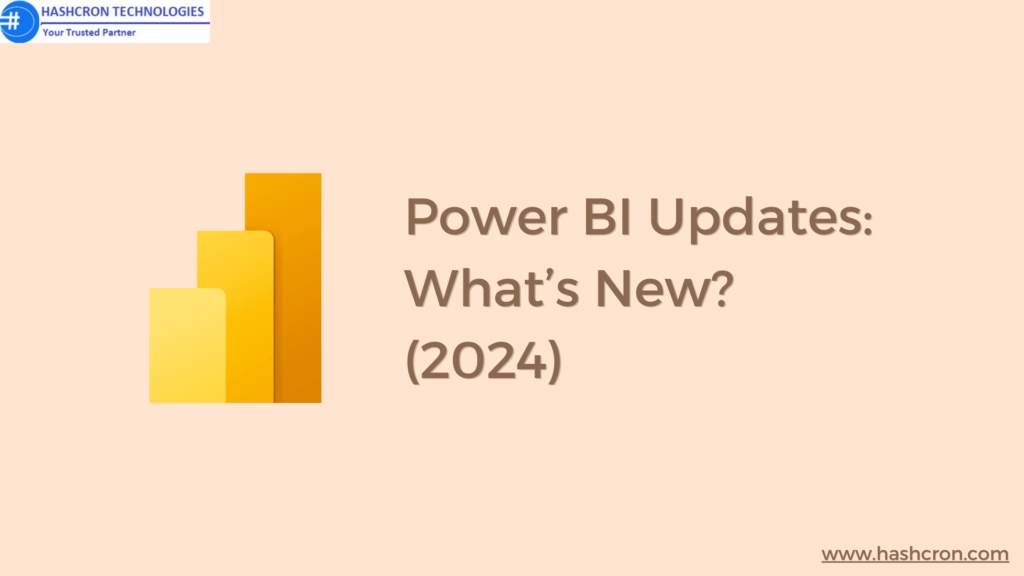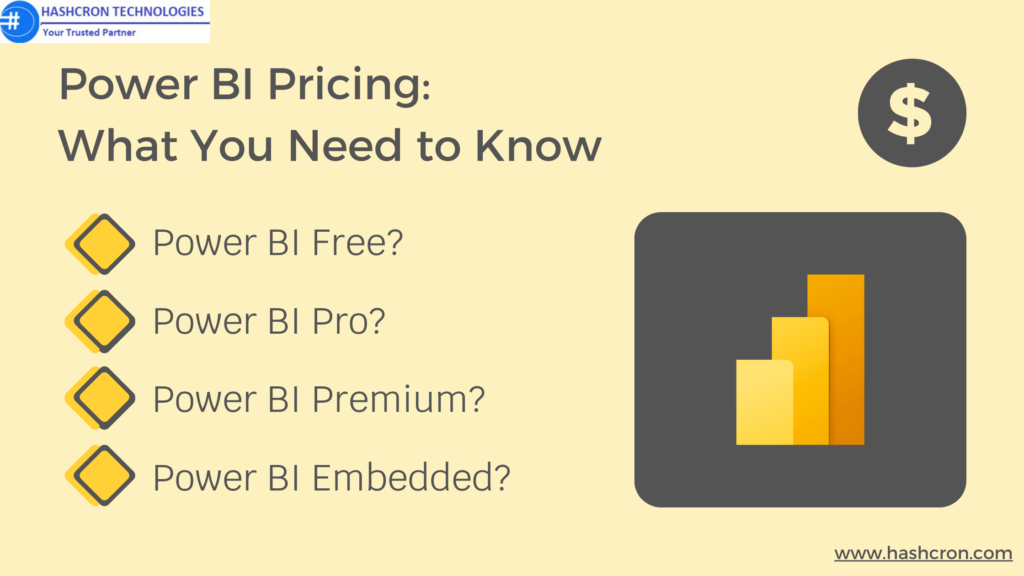SharePoint Integration with Power Automate
Introduction
In our fast-paced business world, companies are always on the lookout for ways to improve their workflows and boost productivity. One powerful way to achieve this is by integrating SharePoint with Power Automate. This combination can revolutionize how organizations manage data, automate processes, and streamline operations. In this article, we’ll explore the benefits, methods, best practices, and more about SharePoint integration with Power Automate.
What is SharePoint?
SharePoint is a versatile platform developed by Microsoft that helps businesses store, organize, share, and access information from any device. It offers features like document management, intranet portals, and collaboration spaces, making it a must-have tool for boosting productivity and teamwork.
What is Power Automate?
Power Automate, previously known as Microsoft Flow, is a service that allows users to create automated workflows between various apps and services. It helps synchronize files, send notifications, collect data, and more. As part of the Microsoft Power Platform, it works alongside Power BI and Power Apps to automate repetitive tasks and business processes.
Benefits: SharePoint Integration with Power Automate
- Improved Workflow Automation: By integrating SharePoint with Power Automate, businesses can automate their workflows, reducing manual work and minimizing errors.
- Enhanced Productivity: Automated workflows free up employees to focus on more important tasks, boosting overall productivity.
- Better Data Management: This integration ensures that data is consistently updated and accurately managed across platforms, improving data integrity and accessibility.
Getting Started with SharePoint Integration with Power Automate
Prerequisites
- A SharePoint site
- A Power Automate account
- Necessary permissions to access data in SharePoint
If you have Microsoft Office 365 Plan, most plan provides the SharePoint with PowerAutomate integrated with ready to use for various workflow automation and the updates
Setting Up SharePoint
- Create or use an existing SharePoint site.
- Ensure the necessary data is available in SharePoint lists or libraries
A sample SharePoint Site for reference
Setting Up Power Automate
- Sign in to Power Automate with your organizational account.
- Make sure you have the necessary licenses and permissions.
Methods: SharePoint Integration with Power Automate
- Using Predefined Templates: Power Automate offers a variety of templates for easy integration with SharePoint, covering common scenarios that can be customized as needed.
- Creating Custom Flows: For specific needs, you can create custom flows in Power Automate by selecting triggers and actions that define what happens when a certain event occurs in SharePoint.
- Integrating with Other Microsoft 365 Services: Power Automate can also integrate with other Microsoft 365 services, like Outlook and Teams, to create comprehensive workflows across multiple platforms.
Step-by-Step Guide: SharePoint Integration with Power Automate
Creating a Basic Flow
- Open Power Automate and select “Create.”
- Choose “Automated Flow” and select a trigger, like “When an item is created” in SharePoint.
- Define the actions that follow, such as sending an email or updating a list.
Connecting SharePoint Lists and Libraries
- Select the SharePoint connector in Power Automate.
- Provide the URL of your SharePoint site and choose the list or library you want to connect to.
- Define the actions to be performed when items in the list or library are modified.
Automating Common Tasks in SharePoint Integration with Power Automate
- Identify repetitive tasks in your organization.
- Create flows in Power Automate to automate these tasks, such as document approval processes or notification alerts.
Advanced Integration Techniques
- Using Triggers and Actions: Triggers start the flow, while actions define what happens next. Use different triggers and actions to create complex workflows.
- Conditional Logic in Flows: Incorporate conditional logic to create dynamic workflows that respond differently based on certain conditions.
- Multi-Step Workflows: Design multi-step workflows involving several actions and conditions to automate complex business processes.
Best Practices for Integration
- Ensuring Data Security: Use secure connections and manage permissions carefully to protect sensitive data.
- Maintaining Data Accuracy: Regularly update and clean your data to ensure workflows are based on accurate information.
- Optimizing Performance: Use data optimization techniques to enhance the performance of your workflows and avoid bottlenecks.
Common Challenges and How to Overcome Them
- Troubleshooting Integration Issues: Check data connections, ensure compatibility between SharePoint and Power Automate, and consult Microsoft’s support resources.
- Managing Permissions and Access: Regularly review and update user permissions to ensure data security and compliance.
- Ensuring User Adoption: Provide training and resources to help users understand and adopt the integrated system.
Use Cases: SharePoint Integration with Power Automate
- Automating Approval Processes: Create automated approval workflows for documents and requests to speed up decision-making.
- Managing Document Workflows: Automate the creation, review, and approval of documents to improve efficiency and reduce errors.
- Streamlining Project Management: Integrate project management tools with SharePoint and Power Automate to automate task assignments, updates, and reporting.
Monitoring and Managing Integrated Systems
- Tracking Flow Performance: Regularly monitor the performance of your flows to identify and address any issues.
- Managing Errors and Exceptions: Set up error handling and exception management processes to ensure smooth operation of your workflows.
- Regular Maintenance and Updates: Perform regular maintenance and updates to keep your systems running smoothly and efficiently.
Future Trends: SharePoint Integration with Power Automate
- AI and Machine Learning Enhancements: Use AI and machine learning to gain deeper insights from data and automate more complex tasks.
- Increased Mobile Capabilities: Enhance mobile capabilities to allow users to access and interact with workflows on the go.
- Improved Collaboration Features: Develop improved tools and features for better team collaboration and communication.
Conclusion
Integrating SharePoint with Power Automate offers numerous benefits, from enhanced data analysis to improved decision-making and streamlined business processes. By following the steps and best practices outlined in this article, you can successfully integrate these powerful tools and transform how your organization handles data.
FAQs on SharePoint Integration with Power Automate:
The integration is secure as long as proper permissions and security measures are in place, such as using secure connections and managing user access carefully.
Yes, Power Automate can integrate with SharePoint on-premises using the appropriate data gateways and configurations.
You need to have a valid license for both SharePoint and Power Automate. The specific licensing requirements may vary based on your organization’s needs and usage.
Troubleshoot integration issues by checking data connections, ensuring compatibility between SharePoint and Power Automate, and consulting Microsoft’s support resources.
Microsoft offers extensive documentation, forums, and support services for integrating SharePoint with Power Automate.